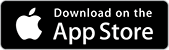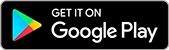Members
We have an online membership system called Realm. This system offers some exciting opportunities that makes it easier for our church family to connect with each other, keep up with what’s going on, and grow as a connected community of believers.
With Realm you can access the church directory, edit your personal information, access your giving history for tax purposes, and many more features we’ll be introducing more features in the near future.
If you are a member of the Landmark Church, you should have received an email invitation to create a new account. You must follow the instructions in that email to create an account or click the “Forgot your password?” link on the sign in page.
Download the Mobile App called “Realm Connect” today!
Frequently Asked Questions
This is a known issue and can be fixed by following the following steps. These must be followed in this order.
For Android: (make sure you on the latest version of Connect app, check the Play store to make sure an update is not waiting) Also make sure your Android device is on Android 9.0 and up.
1. Log out of Android Connect app.
2. Go to Android Settings and find Apps or Applications. Find the Connect app and click Force Stop, then Clear Cache and Clear Data (this may be different since there are so many types of Android)
3. Technically this should let you log in and not have any issues, but before logging in we recommend uninstalling and reinstalling the app.
4. Once reinstalled, you may log into the app.
For iOS (make sure you on the latest version of Connect app , check the App store to make sure an update is not waiting) Also make sure your iOS device is on iOS version 15 or later.
1. Log out of iOS Connect App
2. Go to iOS Settings > General > iPhone Storage (or iPad Storage depending on your device)
3. Once the you see all of the apps listed, find the Realm Connect app.
4. Choose Delete App (this will delete the app and any hidden data that the app stores)
5. Visit the App Store and install the Realm Connect app
6. Once reinstalled, you may log into the app.
Note: the steps below will not delete anything within Realm that is tied to your Account, this is strictly on your mobile device
Upon completing Landmark 101 and committing to be a part of the Landmark family, you will receive an invitation to create an account in our online membership tool called “Realm”. Those who have not completed Landmark 101 can benefit from having an account to manage giving, register for events, and keep updated with the lastest news from Landmark. If you would like access to these tools, click here then click “Sign Up”!
Creating a Realm account for the first time must be completed using a web browser and not the Realm Connect App. We suggest not installing the Realm Connect App on your mobile device until you have completed the account creation step OR using a computer to create the account. If you have already installed the app, you can also uninstall the Realm Connect App, complete the account creation process, then reinstall the Realm Connect App.
Once your account has been created, you can use the login to sign into the Realm Connect App on your mobile device OR from any browser using the “Login” button above.
You can reset your password by clicking here to go to the login page, clicking “Sign In” then choosing “Forgot your Password?” link. After entering the information requested, you will receive an email with instructions on how to reset your password.
Privacy
At Landmark, we make every effort to protect your privacy information. We are pleased to announce that with this new system, you have even more control with who can and can’t see your information.
By default, other members can see all other members basic contact information while ministry leaders, deacons, small group leaders, elders and staff may be able to view additional contact information. In order to see other members contact information, you must have a Realm account – which are only available to current Landmark members. No one outside of Landmark members will ever be able to view your information.
Anytime your privacy settings are changed – whether by you, a member of your family or a staff member – you will receive an email stating that these settings have been changed.